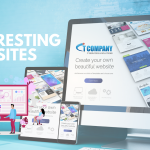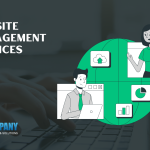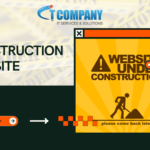Apple’s Safari browser will get a visual makeover as part of the next macOS 12 Monterey update, which will arrive later this year. There are a few options to check out the new browser now, including a method to download it on macOS 11.
What changes are coming to Safari in macOS 12?
Let’s have a look at the upcoming modifications to the browser, starting with the new tab bar interface, which totally transforms the look and operation. Safari tabs now float at the top of the browser window as distinct square buttons, similar to Firefox’s freshly revamped tab bar.
Unlike the new Firefox tabs, though, Safari is completely removing the search bar. Instead of a single URL bar at the top of the window, each tab now gets its own, which expands to reveal the entire URL when you click on it, allowing you to put in additional URLs and search keywords as usual.
The page controls of the browser are likewise incorporated within the tabs. Instead of having an always-present “X” button for closing a tab, you now have to hover over the tab’s symbol to see the “X.” Similarly, a new “…” button replaces and combines several of the standard toolbar buttons, including the page refresh symbol, into a single overflow menu.
The color of Safari’s user interface changes based on whatever page you’re visiting. Clicking between tabs changes the color scheme dynamically, however this functionality is currently only available on a few websites.
Tab groups, the last major change in the new Safari, allow you to access several pages in a single tab. Tab groups have made an appearance in other browsers (to mixed reviews), but its purpose is to make multi-tab surfing easier.
How to get a taste of the new Safari before the release of macOS 12
The new Safari look will be included in the macOS 12 release, but you can try it out now in the Safari Technology Preview for macOS 11.3 Big Sur. It’s also in the macOS 12 beta but using Safari Preview is considerably more convenient. It may also be installed separately from Safari. If you don’t like the changes or have problems using Safari Technology Preview, just go back to the standard Safari software until macOS 12 and the new Safari upgrades arrive and replace the existing UI.
- If you haven’t already, upgrade to macOS Big Sur 11.3 if you haven’t already. To verify your macOS version, go to System Preferences > Software Update from the Apple menu. If an update is available, click “Update Now.”
- From the Safari Developer downloads website, download and install the Safari Technology Preview for Big Sur.
- Use the Safari Technology Preview to see what’s new in Safari. The new tab interface will appear right away.