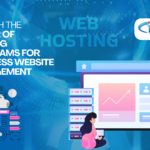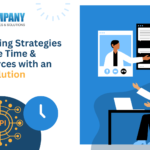Table of Contents
ToggleWelcome to our article on dealing with 404 problems during web maintenance in 2024! Consider this scenario: your website is undergoing standard maintenance, and your visitors receive the dreaded 404 page not found message. In this blog, we’ll look at the most common causes of 404 errors during Web maintenance and offer practical solutions that ensure a consistent user experience on your website.
What is a 404 error?
A 404 error is an example of an HTTPS status code. It happens when the web browser and the web server cannot communicate properly. This issue causes an invalid website link, which prevents the webpage from loading. Frequently, the website shows an error code to the user. Each website may show 404 errors differently. This sort of mistake can take the following forms:
- 404 Not Found
- 404 – Page Not Found
- 404 – File or directory not found.
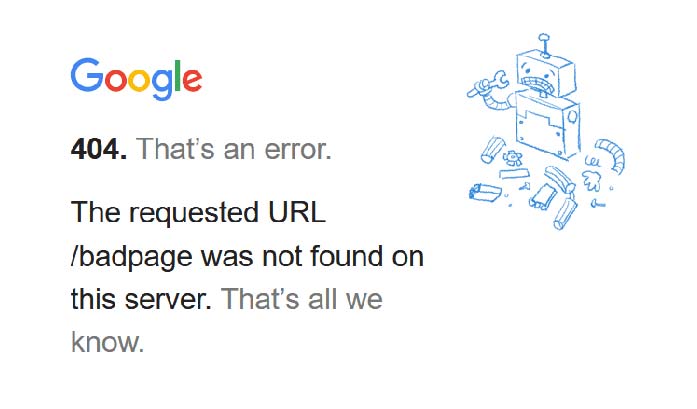
Why do 404 errors happen?
Some typical reasons 404 error codes may arise are:
- The requested content is no longer on the website.
- The material was relocated to another URL on the website.
- The server that hosts the website is not functioning properly.
- The server-website connection is broken.
- The domain name system is unable to translate the specified domain name into an IP address.
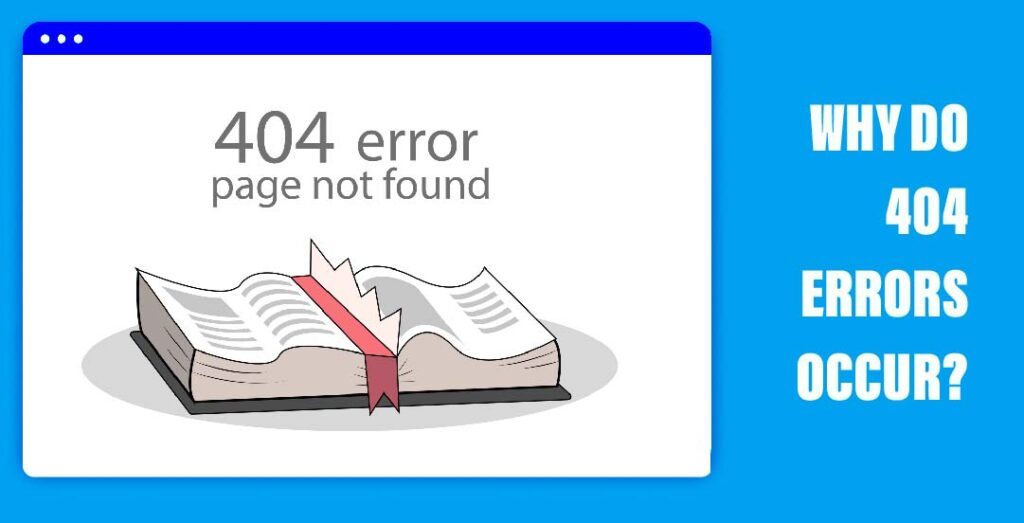
Strategies for Fixing 404 Errors During Web Maintenance
A 404 error number does not always indicate that the information or website is unavailable. Users may be able to address the issue on their own. During Web maintenance, you can try the following approaches to resolve a 404 error:
1. Refreshing the page
The page may not have loaded properly, resulting in a 404 error. The issue may be resolved by refreshing or reloading the webpage. You may refresh the page by clicking the “Refresh” button at the top of your web browser or hitting the “F5” keyboard shortcut.
2. Check the URL
Review the URL to check it is right. Check for spelling problems or typos that include misplaced forward slashes or dashes. It’s crucial to note that this may only function with clean URLs. Clean URLs are search engine friendly and easy to read and understand.
3. Check the directory levels
Return to earlier directory levels or pages to see if there is another way to get to the target webpage. Work your way back through the pages until you return to the homepage.
For example, suppose you try to visit the URL “bestaffordablehotels.com/united-states/florida/orlando/under-100” but the link does not function. Remove the “under-100” from the URL to test whether you can reach “bestaffordablehotels.com/united-states/florida/orlando.” Continue removing portions of the URL between slashes.
4. Search the website
Most websites feature a search tool that is tailored to their content. Use this feature to attempt to find the page. Enter keywords relevant to the page you wish to view.
5. Use a search engine
A search engine can assist you locate the current position of the material. Enter the domain name and relevant keywords to help you discover the website. Remember that this strategy will only provide results if the website is still active.
5 Strategies for Resolving 404 Errors as a Website Administrator
Receiving 404 errors on your website may have an impact on more than just the user experience. Although search engines do not expressly include 404 errors as a ranking factor, having too many 404 errors on your website might lead to bad SEO performance. It is critical to discover and resolve codes on your website in order to keep a high ranking and reputation during Web maintenance. Here are five techniques for resolving 404 issues as a website administrator:

Create a 404 page
Consider making a custom 404 page. Try to customise the page to match your brand or discover a strategy to engage visitors. This may encourage people to stay on your website longer, lowering your page’s bounce rate.
Create a redirect
A website redirect sends people to a different page. This substitutes the 404 error by referring users to a new page that is related to the one they were looking for. It is critical to attempt to choose a webpage other from your homepage. Consider a marketing association that organises an annual conference each year.
Each year, it creates a new website for the conference. The business generates a redirect so that customers who saved an outdated webpage from last year may see information on the most recent conference.
Restore the page
When attempting to view an unpublished webpage, the user may obtain a 404 error code. Consider restoring old webpages, especially if someone accidentally erased the page or if there is still a high demand for the content. Before restoring the page, you should examine it to confirm that all of the information is correct.
Correct the link
Check the URLs on your website. Look for mistakes and change the URLs on your website’s backend. Check any hyperlinks on your website to make sure they lead to the relevant pages.
Implement preventative actions
It’s critical to have a proactive approach to 404 problems. Make use of technologies that crawl your website. These tools frequently reveal 404 issues to fix or dead links to explore.
The size of your website influences how frequently you scan for 404 error codes. For example, if you have a tiny website (50 or less pages), you may search for 404 problems once a month. If you have a large website, you may scan for error codes monthly or daily.
Conclusion:
By following the strategies suggested in this blog, you may efficiently explore, diagnose, and resolve 404 issues, allowing your website to perform smoothly. Remember that proactive site maintenance, regular monitoring, and timely upgrades are critical to avoiding similar issues in future. With our Web maintenance service, you can be certain that your website is in experienced hands, enabling you to focus on what’s most important: expanding your business and appealing your visitors.
To reduce 404 errors, make sure that any pages that are relocated or removed are properly redirected. Use 301 redirects to route visitors to the content’s new location. Audit your site for broken links on a regular basis, and carefully update its URL structure.
1. Restart the browser: Close the current window and open a new one.
2. Clear your browser’s cache: Go to your browser’s options or preferences, and find the option to delete the cache.
3. Check the URL. Make sure you typed the correct URL.
Reload this page: Click the refresh button in your browser.
4. Use another device. Access the webpage with a different web browser or system.
5. Switch to the Incognito window. This setting does not keep the cache and cookies, therefore it will display a refreshed web page version.