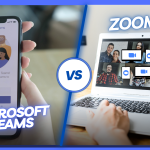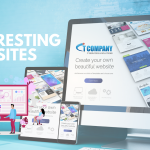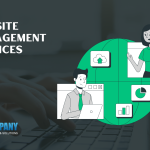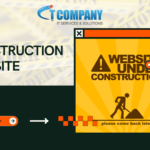Table of Contents
ToggleMicrosoft Office 365 is one of the most important applications for ensuring organizational efficiency and cooperation across teams. Its collection of essential apps and cloud-based services provides an all-in-one solution for streamlining company communication and operations. However, it is fairly unusual to run across problems that impede the team’s work.
So, what are the most common Office 365 issues, and how can a company or user overcome them? Individuals may encounter installation challenges, sign-in difficulties, synchronization failures, access issues to mail and calendars, recovery of deleted data, storage restrictions, file sharing issues, and update problems with Office 365. This tutorial also includes problem solutions.
Troubleshooting Solutions for Common Office 365 Problems
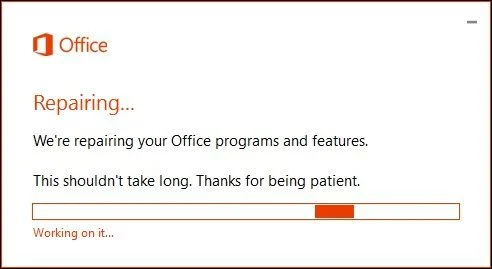
Office 365’s applications may help your company’s operations and systems function smoothly. It also makes day-to-day work easier for employees, allowing them to stay productive and complete their jobs more effectively.
However, these apps may still encounter certain difficulties and problems with their functionality. Even if your team is using the most recent version of Microsoft Office 365, there may be times when the apps do not work as intended. Here are some of the known difficulties that other users have encountered and how to resolve them:
Problem 1: Office 365 installation takes too long or does not progress
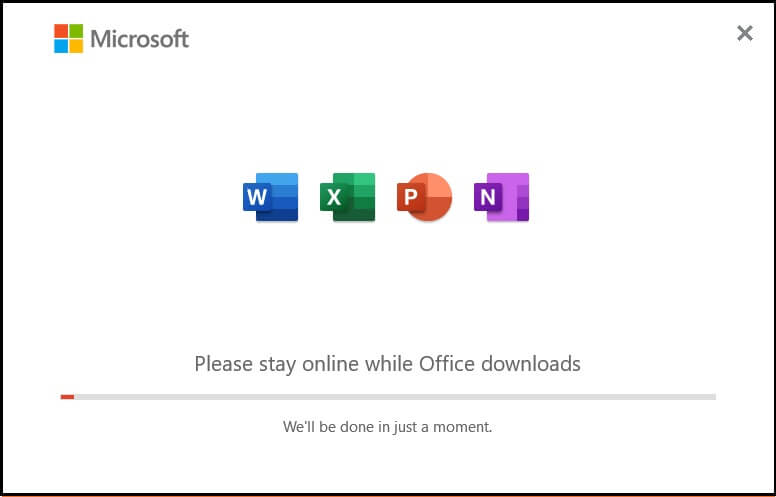
So you’ve decided to buy and install Office 365 for your company, but you ran across an error notice during the installation. Most of the time, you’ll receive an alert that states “It appears you’re on a slow connection,” or you’ll notice that the installation client abruptly hangs and shuts.
How to Troubleshoot:
The greatest thing you can do is to pause the installation and restart from the beginning. Restart the machine and re-open the installation client. It’s also preferable to use a cable connection rather than a wireless network for speedier installation.
Problem 2: You are unable to login in to your account
Sign-in issues might arise when a user enters an incorrect password or when the service that operates and manages the accounts is momentarily unavailable.
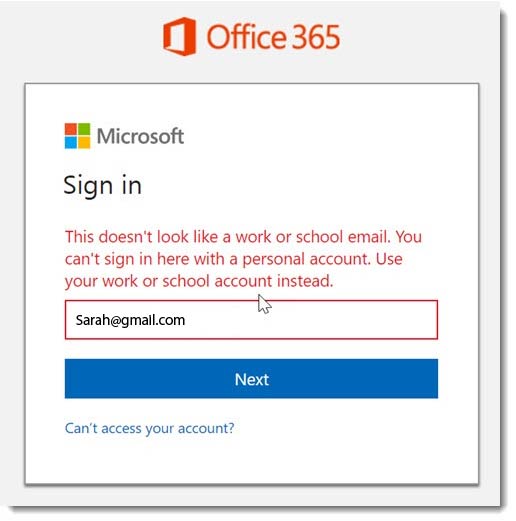
How to Troubleshoot:
This is easily avoidable by ensuring that the password matches the account username entered during account creation. To avoid forgetting your password, save it in a password manager that you can readily access. If you still can’t access your account, click the “Can’t Access Your Account” link, which will take you to a password reset page where you may verify your identity and establish a new password.
Problem 3: You can’t sync files retrieved from Office Mobile to your desktop
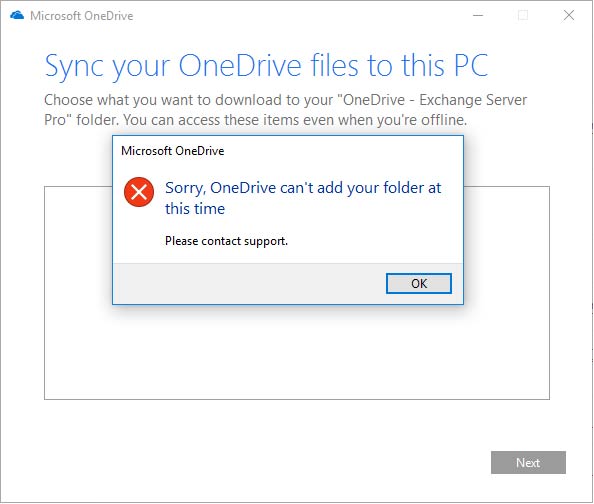
Users may work on their existing Word or PowerPoint projects on their mobile device or PC, which is one of the capabilities of Office 365. As long as you’re working with your account signed in, the app should automatically store and sync your progress to OneDrive. Errors can occur, however, if the device is temporarily offline or not connected to a network.
How to Troubleshoot:
To resolve this issue, try closing the application and reopening the file. This will restart your OneDrive account and allow it to view any recently added documents. If it looks that you were not signed in to OneDrive when you attempted to access it,
Problem 4: Emails do not appear in Outlook Mobile or Outlook Mail
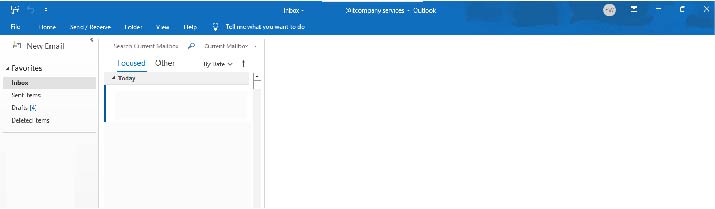
This is yet another instance of a sync failure between your mobile and desktop devices. Some emails may arrive in your inbox folder later than others, or they may not arrive at all. This problem might also be the consequence of a bad internet connection.
How to Troubleshoot:
Sign out of your account and sign back in to resolve this issue. Go to the menu on the left side of the screen, open the settings cog, and then select the account name that isn’t syncing properly and click Repair.
Problem 5: You erased an essential file by accident and want to retrieve it
When you have a messy folder or retain too many files, it’s simple to delete the wrong file and send it to the recycle bin. Documents submitted to the recycle trash, thankfully, are not immediately and permanently deleted.
How to Troubleshoot:
Items deleted from Microsoft Teams or SharePoint stay in the recycle bin for some time before being totally wiped. Simply navigate to the SharePoint site where the file was originally stored, navigate to the recycle bin, and select all of the files you want to restore.
Problem 6: The maximum quantity of storage has been exhausted
When this issue appears while attempting to save or upload a file, it typically indicates that you have reached the storage limit provided with your Office 365 subscription.
How to Troubleshoot:
To extend your storage capacity, just purchase an Office 365 Extra File Storage add-on. To avoid this problem, the team should do frequent recycle bin cleanups, since deleted files might temporarily use part of your existing storage space.
Problem 7: You can’t update a SharePoint file with another user
Access rights in Office 365 make it simple to collaborate among team members. When this error occurs, it typically indicates that you lack the necessary permissions to open and change the file.
How to Troubleshoot:
To resolve this issue, just change the permissions and give access to the users with whom you wish to collaborate. Open the file, click “Share,” and then pick the dropdown list to see who you want to provide edit access to. You may adjust the settings to grant access to anybody in the organization or to issue edit invitations exclusively to certain individuals.
Problem 8: You are experiencing difficulties installing new Office 365 updates
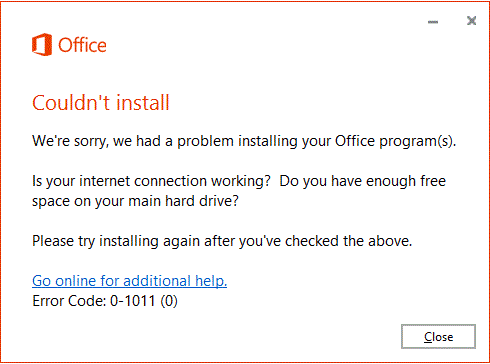
Businesses who subscribe to Office 365 receive free upgrades and feature enhancements to ensure the products’ effective functioning. However, you may run into installation troubles, leaving you with an out-of-date version of Office 365.
How to troubleshoot:
Office Mobile upgrades are available in the application store. If you can’t download, it’s most likely due to a phone storage or system issue. To create room for the upgrade, try rebooting your phone or unloading and eliminating certain programs. On the desktop, you may obtain updates through the Microsoft Store or the “Windows Update” link in the settings page. You can modify the parameters to avoid future installation issues or manual downloads.
The Benefits of Having an Office 365 Suite

There are several reasons why a company might consider purchasing an Office 365 package. Here are some of the advantages of Office 365, ranging from more simplified operations to a collaborative atmosphere and big file storage capacities:
- Employees may work from anywhere by using SharePoint to access resources and files.
- As long as the user is connected to a network, real-time modifications are done to Word or PowerPoint files.
- It encourages increased employee participation and interaction using communication tools like Teams, Skype for Business, and SharePoint.
- Outlook in Office 365 also offers superior encryption capabilities and email phishing security.
Conclusion
To summarize, navigating Microsoft Office 365 does not have to be difficult. You may easily maximize your experience and streamline your productivity by applying these tried-and-true remedies for its typical concerns. Utilize the full power of Office 365 to ensure smooth operations, enhanced communication, and efficient troubleshooting. Elevate your work processes with Microsoft Office 365 now and open up a world of possibilities for your company.